Available with 3D Analyst license.
In ArcScene and ArcGlobe, camera tracks are bound to all viewers automatically, so if you remove or add viewers, you do not need to change the binding each time. For instance, the camera tracks created by the Capture View and Record tools are automatically bound to all viewers so they can be played in any of them. By default, on the General tab of the Track Properties dialog box, the Bind camera track only to selected viewers option is unchecked.
In some cases, you might want to bind a camera track only to specific viewers so that, for instance, track A plays in the main viewer and track B plays in a secondary viewer.
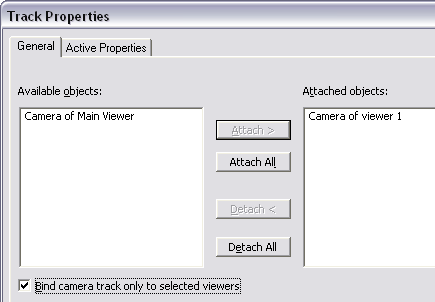
Animations can be played only in the main viewer in ArcMap. This is the active data frame.
- In ArcScene or ArcGlobe, click Windows on the Main menu and click Add Viewer to open a secondary viewer.
- Click the Animation drop-down menu on the Animation toolbar, click Animation Manager, then choose Track A on the Tracks tab.
- Click Properties and click the General tab.
- Check the check box to bind the track only to a selected viewer.
Make sure that the main viewer is the only one in the list of attached objects.
- Click OK.
- Click Track B on the Tracks tab.
- Click Properties and click the General tab.
- Check the Bind the camera track only to a selected viewer check box.
- Click the main viewer in the Attached Objects list and click Detach.
- Choose the secondary viewer from the list of available objects and click Attach.
Once each track is bound to a different viewer, you can either play both simultaneously or play them alternately. To play them at the same time, make sure the Play in all Viewers option is chosen on the Animation Controls dialog box and click the Play button. To play alternately, uncheck Play in all Viewers, click the main or secondary viewer, then click the Play button.