Available with Advanced license.
Summary
Features or portions of features in the input and update features that do not overlap will be written to the output feature class.
Illustration
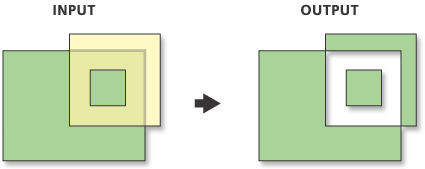
Usage
The input and update feature class or feature layer must be of the same geometry type.
Attribute values from the input feature classes will be copied to the output feature class. However, if the input is a layer or layers created by the Make Feature Layer tool and a field's Use Ratio Policy is checked, then a ratio of the input attribute value is calculated for the output attribute value. When Use Ratio Policy is enabled, whenever a feature in an overlay operation is split, the attributes of the resulting features are a ratio of the attribute value of the input feature. The output value is based on the ratio in which the input feature geometry was divided. For example, if the input geometry was divided equally, each new feature's attribute value is assigned one-half of the value of the input feature's attribute value. Use Ratio Policy only applies to numeric field types.
This tool will use a tiling process to handle very large datasets for better performance and scalability. For more details, see Geoprocessing with large datasets.
This tool may generate multipart features in the output even if all inputs were single part. If multipart features are not desired, use the Multipart to Singlepart tool on the output feature class.
Syntax
arcpy.analysis.SymDiff(in_features, update_features, out_feature_class, {join_attributes}, {cluster_tolerance})| Parameter | Explanation | Data Type |
in_features | The input feature class or layer. | Feature Layer |
update_features | The update feature class or layer. Geometry type must be the same geometry type as the input feature class or layer. | Feature Layer |
out_feature_class | The feature class to which the results will be written. | Feature Class |
join_attributes (Optional) | Determines which attributes will be transferred to the output feature class.
| String |
cluster_tolerance (Optional) | The minimum distance separating all feature coordinates (nodes and vertices) as well as the distance a coordinate can move in x or y (or both). | Linear unit |
Code sample
SymDiff example (Python window)
The following Python window script demonstrates how to use the SymDiff function in immediate mode:
import arcpy
from arcpy import env
env.workspace = "C:/data"
arcpy.SymDiff_analysis("climate.shp", "elevlt250.shp", "C:/output/symdiff.shp", "ALL", 0.001)
SymDiff example 2 (Stand-alone script)
The following stand-alone script demonstrates how to use the SymDiff function:
# Name: SymDiff_Example2.py
# Description: Create symmetrical difference between input and update features
# Import system modules
import arcpy
from arcpy import env
# Set environment settings
env.workspace = "C:/data"
# Set local variables
inFeatures = "climate.shp"
updateFeatures = "elevlt250.shp"
outFeatureClass = "C:/output/symdiff.shp"
clusterTolerance = 0.001
# Execute SymDiff
arcpy.SymDiff_analysis(inFeatures, updateFeatures, outFeatureClass, "ALL",
clusterTolerance)
Environments
- Auto Commit
- Qualified Field Names
- Default Output Z Value
- M Resolution
- M Tolerance
- Output CONFIG Keyword
- Output M Domain
- Output XY Domain
- Output Z Domain
- Output Coordinate System
- Extent
- Output has M values
- Output has Z values
- Output Spatial Grid 1
- Output Spatial Grid 2
- Output Spatial Grid 3
- XY Resolution
- XY Tolerance
- Z Resolution
- Z Tolerance
Licensing information
- Basic: No
- Standard: No
- Advanced: Yes