Data Reviewer のライセンスで利用可能。
Data Reviewer provides several ways for you to commit, or write, records to the Reviewer table. Feature geometry, attribute errors, and check-specific geometries, like overlap areas or duplicate vertices, can be written to the table. Many errors can be found using the Reviewer data checks. The checks can either be executed using the Batch Validate tool or run individually during a Reviewer session and the results written to the Reviewer table.
- Start ArcMap.
- On the main menu, click Customize > Toolbars > Data Reviewer.
- Start a Reviewer session in one of the following:
- Configure the check to be run against your data.
- Click the Run Data Check button
 on the Data Reviewer toolbar.
on the Data Reviewer toolbar.
The Features to Validate dialog box appears.
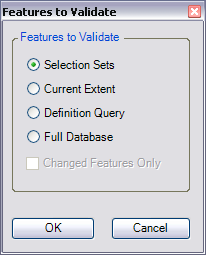
- Choose an option in the Features to Validate area.
- Selection Set—The check is run on the features that are currently selected in the map.
- Current Extent—The check is run on the current map extent, which is controlled by the map scale.
- Definition Query—The check is run on the features that are displayed based on definition queries that have been created for the feature class.
- Full Database—The check is run on all the features in the feature class.
- To run the check only on features that have been edited in a versioned workspace, check the Changed Features Only check box.
- Click OK.
The check is performed against the feature class you chose. If records are found, a dialog box appears, showing the results.
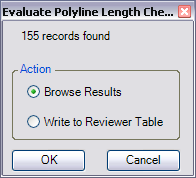
- Choose the Write to Reviewer Table option.
- [OK] をクリックします。
All the records are written to the Reviewer table.