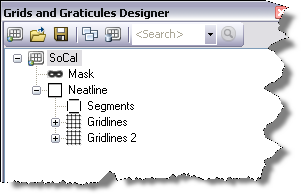Production Mapping ライセンスで利用できます。
The Grids and Graticules Designer can be used to design, edit, and save grid definitions as XML files. The grid definition XML files can be distributed to other users.
- Start ArcMap.
- On the main menu, click Customize > Toolbars > Production Cartography to add the Production Cartography toolbar.
- Click the Grids and Graticules Designer window button
 on the Production Cartography toolbar.
on the Production Cartography toolbar.
The Grids and Graticules Designer window appears.
- If necessary, load grid data into your table of contents or click the Open button
 to load a grid XML.
to load a grid XML.
- In the tree view, click the grid you want to create.
- Click the Feature Dataset button.
The Dataset Location for Grid dialog box appears.
- Browse to an existing feature dataset and click OK.
- Click the Create button
 on the Grids and Graticules Designer window.
on the Grids and Graticules Designer window.
The grid is created as features in the specified feature dataset location.