Retiring a route is an Esri Roads and Highways edit activity that allows you to specify that all or a portion of a route no longer exists on the network for the specified time frame.
When you specify that a portion of a route should be retired, that portion of the route is removed from the route for the specified time frame. This is done by populating the from and to date fields in the network's table. When portions of a route are retired, the centerline features are split to accommodate the precise location of the retire operation. Calibration points are also added to ensure that the remainder of the route continues to calibrate properly.
- Start ArcMap and set up your editing environment for using Roads and Highways.
- Start an edit session.
- Use the ArcMap navigation tools to zoom to the portion of the route you want to retire.
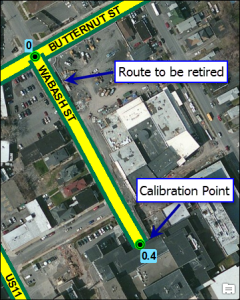
- Set your target LRS Network layer on the Roads And Highways Editing toolbar.
- Click the Retire Route button
 on the Roads And Highways Editing toolbar.
on the Roads And Highways Editing toolbar.The Retire Route dialog box appears.
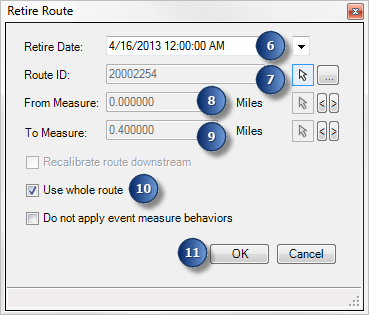
Retiring the whole route - Set the retire date.
The time is automatically set to 12:00:00 AM. You can edit this value.
- Click the Select Location From Map button
 to choose a route to retire.
to choose a route to retire.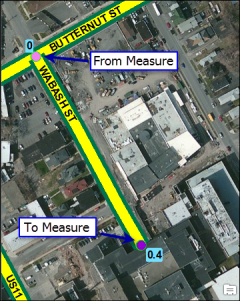
The from and to measures are located on the route. 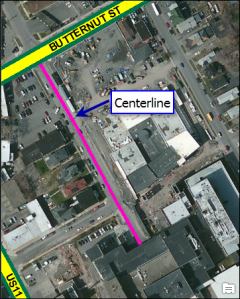
The whole route is retired. - If you want to retire only a portion of the route and not the entire route, type the from measure in the From Measure text box or click the Select Location From Map button
 to set the from measure. You can also use the From beginning of Route button
to set the from measure. You can also use the From beginning of Route button  to select the start measure of the route. You can also use the To end of route button
to select the start measure of the route. You can also use the To end of route button  to select the ending measure of the route.
to select the ending measure of the route.A light pink dot is placed on the from measure location of the route.
- Type the to measure in the To Measure text box or click the Select Location From Map button
 to set the to measure. You can also use the From beginning of Route button
to set the to measure. You can also use the From beginning of Route button  to select the start measure of the route. You can also use the To end of route button
to select the start measure of the route. You can also use the To end of route button  to select the ending measure of the route.
to select the ending measure of the route.A dark pink dot is placed on the to measure location of the route.
Check the Recalibrate route downstream check box if you want to remove the length of the retired route from your overall set of measures.
If the Recalibrate route downstream check box is unchecked, the modified route gets its from measure from the to measure of the retired portion. The to measure of the modified route remains unchanged. This could create a measure gap on the route if the retirement is not at the endpoint of the route.
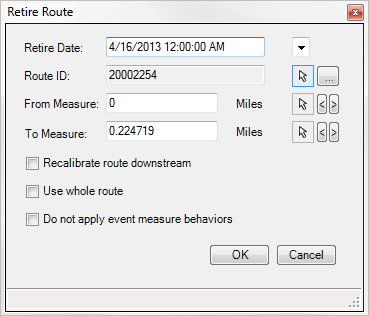
Retiring a portion of the route 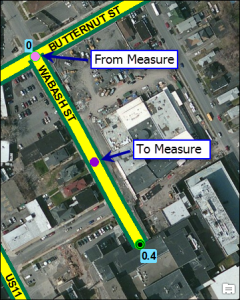
The from and to measures are located on the route. 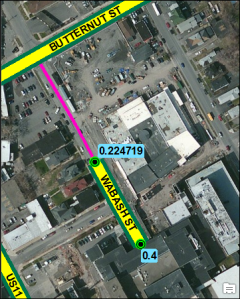
The portion of the route is retired. 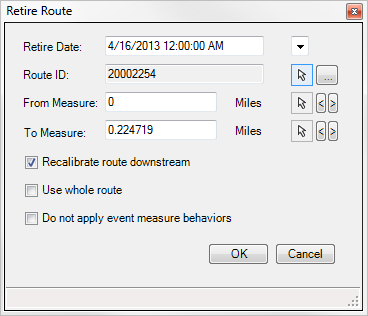
Retiring a portion of the route and recalibrating downstream 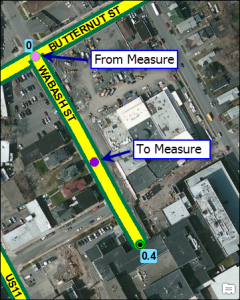
The from and to measures are located on the route. 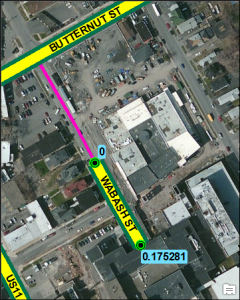
A portion of the route is retired and recalibrated downstream. - Check the Use whole route check box if you want to retire the entire route.
- If you are retiring the entire route, you do not need to set the from and to measures. Roads and Highways will populate these for you.
- If you want to apply measure behaviors to the route you are retiring, leave the Do not apply event measure behaviors box unchecked. If you do not want to apply measure behaviors along the route, check the box.
- Click OK.
If the edit activity results in introducing physical gaps in the route, a warning message appears. Clicking Yes will complete the route edit activity and introduce gaps. Clicking No will stop the edit activity and preserve the previous values.
The selected portion of the route is retired.