Standard または Advancedのライセンスで利用可能。
Step types are the building blocks of your workflows. They provide basic information as to what happens when the step is executed and how it is represented. When a step type is added to a workflow, it becomes a step but still references all the properties of the original step type. Multiple occurrences of a step type can appear in a single workflow.
Step types have the following components:
- Profile—Contains basic information about the step type
- Description—An optional setting that allows you to configure additional information about what the step will do or what the user should do to complete the step
- Execution—Defines the step behavior of the individual steps when executed in a workflow.
Execution types
The following step execution types are available:
| Type | Description |
|---|---|
Procedural | Manual step with no managed execution |
Custom step object | Calls a custom class implementing IJTXCustomStep |
Open File | Opens a file from the workflow |
Executable | Starts an executable |
Launch URL | Opens a URL |
Ask Question | Asks the user a question with configurable answers |
Building step types
The following subsections explain how to build a step type.
Defining basic step type properties
With the basic step properties, you provide descriptive information for the steps that comprise your Workflow Manager system.
- Open the Workflow Manager Administrator and connect to your Workflow Manager database.
- In the Administrator, browse to the Step Types folder under Job Components.
The list contains all the currently configured step types. If no step types are configured, the list will be blank.
- Right-click the folder and click Add Step Type or choose an existing step and click Edit Item.
The Step Type Properties dialog box appears.
- Provide a name and description for the step type.
- Choose the indicator for the step.
This setting defines the shape of the step in the workflow.
- If the user needs to interact only with the logic of the step, check the Hide WMX While Running check box. This setting is most useful when the step will open another application with which the user will interact with, such as ArcMap.
If it's fully automated, don't check the box.
Configuring step descriptions
Step descriptions allow you to provide specific information about the step that will be shown to your users in the Workflow Manager client application.
- On the Step Type Properties dialog box, click the Description tab.
- Choose one of the following options to add a step description:
- URL Link—Choose this option if all Workflow Manager users have access to the link. This can be a link to a web page or an .html document you've authored.
- Embedded HTML—Choose this option to provide simple text or HTML formatted text that will be available to all users, regardless of how they access the Workflow Manager system.
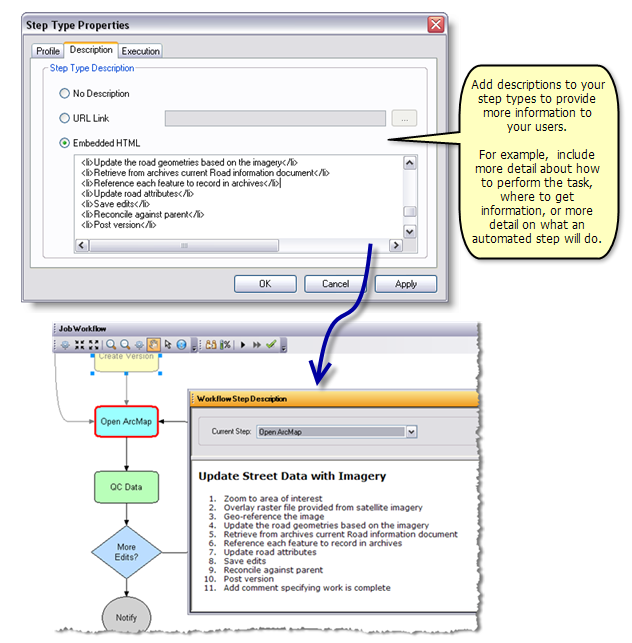
Use step descriptions to provide detailed information about the step to the user.
Configuring custom object step execution
The Execution tab allows you to configure the behavior of the individual steps when they're executed in a workflow.
- On the Step Type Properties dialog box, click the Execution tab.
- Click the Custom Step Object execution type button.
- Click the CLSID/ProgID browse button and choose the step to use.
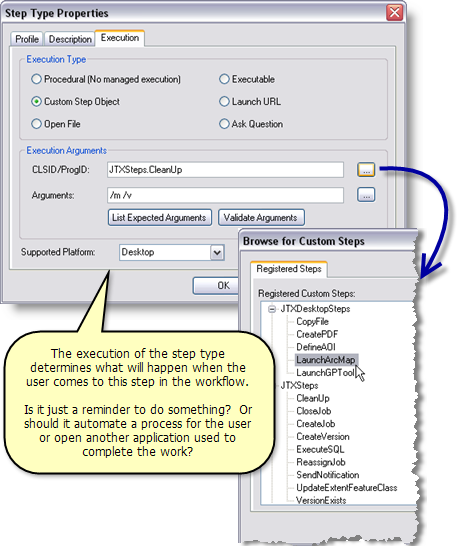
Choose what should happen when the user executes or reaches this step in the workflow. - Click OK to close the Browse for Custom Steps dialog box.
- Click List Expected Arguments to see a list of required and optional arguments for the custom step you chose.
- Provide any required arguments.
- Provide any optional arguments.
- Click Validate Arguments to ensure that the arguments you provided are valid.
- Choose the supported platform.
- Click OK to save changes to the step type and close the Step Type Properties dialog box.