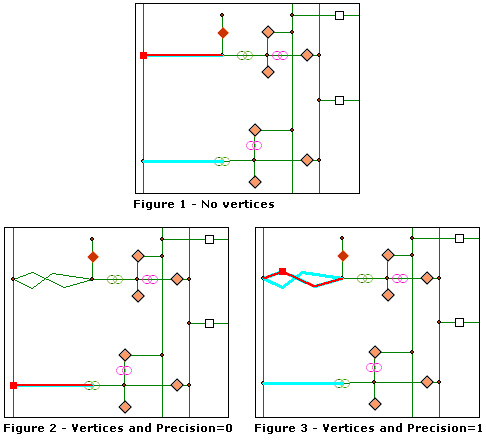When the Find Overlapping Links schematic analyst trace task is chosen in the Trace Task drop-down list, clicking the Trace Task Properties button  opens its associated properties tab as follows:
opens its associated properties tab as follows: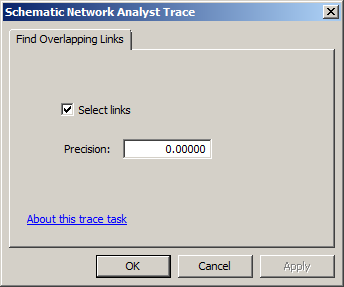
- Check Select links if you want the detected schematic links to be selected.
- The Precision parameter can be specified to separate schematic links that are not completely overlapping. Two schematic links are said to overlap when they respect three conditions:
- They are connected to the same origin and extremity nodes.
- They have the same number of vertices; that is, the same number of intermediate link points.
- All their vertices overlap.
Conditions 1 and 2 are necessary. For condition 3, a specific parameter can be set so vertices that don't exactly overlap are considered overlapping.
The figures below show some Find Overlapping Links schematic analyst trace task results:
- Figure 1 shows two sets of schematic links without vertices along them that have been detected and selected by the Find Overlapping Links schematic trace task.
- Figure 2 represents the same diagram with vertices inserted along two schematic links that were overlapping in figure 1. When the Find Overlapping Links schematic trace task is performed, those schematic links are not detected anymore.
- Figure 3 shows the Find Overlapping Links trace task result with Precision = 1. Increasing this parameter value causes the schematic links with inserted vertices to be detected again.