Zusammenfassung
Checks out a file from a Product Library.
Eine Produktbibliothek speichert Informationen und Daten, die für die kartografische und digitale Datenproduktion in einer Geodatabase erforderlich sind. In ArcGIS Defense Mapping, ArcGIS Production Mapping, ArcGIS Maritime, ArcGIS Bathymetry und ArcGIS Aviation werden Geschäftsregeln, Dokumente und räumliche Informationen in einer Produktbibliothek gespeichert.
You must check out a file to edit it.
Verwendung
Check out locks a file. A file can only be checked out by one person.
Der Produktbibliothek-Workspace muss eine Geodatabase sein.
Der Dateipfad der Produktbibliothek ist der Pfad zum Strukturknoten der Produktbibliothek. Ein Produktbibliothekpfad ist eine durch zwei Doppelpunkte (::) getrennte Zeichenfolge in diesem Format: Lösungsname::Produktklassenname::Serienname::Produktname::Instanzname::AOI-Name::Dateiname.
Um den Produktbibliothekpfad zu bestimmen, navigieren Sie zu einem Element im Fenster Produktbibliothek, klicken Sie mit der rechten Maustaste, und wählen Sie Als Pfad kopieren aus. Der Produktbibliothekpfad wird in die Zwischenablage eingefügt. Sie können ihn in jeden Parameter einfügen, für den ein Produktbibliothekpfad erforderlich ist.
Check out creates a local copy of the file in the location indicated by Checkout path. Checkout path must be a folder.
This tool returns a path as a string to the checked out file. If you are going to check out a file or personal geodatabase (an instance database) by executing tools in ModelBuilder, use the Check Out File As File tool instead of this tool. Check Out File As File returns a file while this tool returns a string.
If you use this tool in ModelBuilder, insert the Calculate Value tool to convert the returned string to another data type. For example, given a model that checks out an instance database, executes Upgrade Production Database, then checks the instance database back into a product library, you need to connect Check Out File to Calculate Value through a precondition. Calculate Value can convert the string returned by Check Out File to a workspace. The model would look similar to the following image:
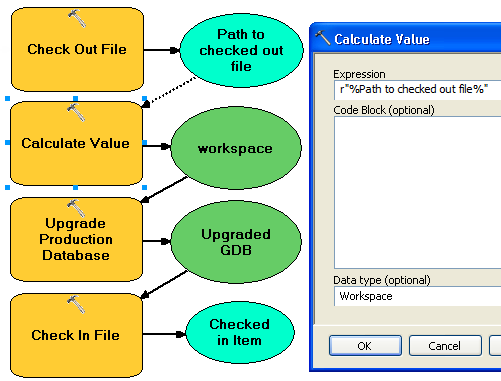
Syntax
arcpy.production.PLCheckoutFile(product_library_workspace, product_library_itempath, checkout_location, {overwrite_flag}, {product_library_ownername})| Parameter | Erklärung | Datentyp |
product_library_workspace | Pfad zum Produktbibliothek-Workspace. | Workspace |
product_library_itempath | Der Produktbibliothekpfad zu dem Element. Dieser wird folgendermaßen angegeben: Lösungsname::Produktklassenname::Serienname::Produktname::Instanzname::AOI-Name::Dateiname. | String |
checkout_location | The folder that will contain the checked out file. | Folder |
overwrite_flag (optional) | Indicates whether the checkout process overwrites a local copy of the file if it exists.
| Boolean |
product_library_ownername (optional) | Name des Besitzers des Bibliothekschemas. Legen Sie diesen Parameter fest, wenn das in product_library_workspace angegebene Benutzerkonto nicht der Schemabesitzer ist. Dies gilt nur für Produktbibliotheken, die in Enterprise-Geodatabases gespeichert sind. | String |
Codebeispiel
PLCheckoutFile example (stand-alone script)
The following stand-alone script demonstrates how to check out a file from a Product Library.
# Name: CheckOutFile_Example.py
# Description: Checks out a file from a Product Library
# Requirements: Production Mapping extension
# import arcpy and checkout a Production Mapping license
import arcpy
arcpy.CheckOutExtension("foundation")
#Set local variables
product_library_workspace = "C:\\Data\\ProductLibrary.gdb"
product_library_itempath = "Products::Topographic Maps::QA_QC_carto_checklist.rtf"
checkout_location = "C:\\Data"
overwrite_flag = "OVERWRITE"
# create a production database
arcpy.PLCheckoutFile_production(product_library_workspace, product_library_itempath, checkout_location, overwrite_flag)
print "Script completed successfully."
# Check in the extension
arcpy.CheckInExtension("foundation")
PLCheckoutFile example 2 (Python window)
The following Python window script checks out a database .mdf and attaches it to an instance of SQLExpress.
import arcpy, os
# variables for PLCheckOutFile params
productLibrary="c:\\data\\ProductLibrary.gdb"
plPath="Products::Topographic Maps::QA_QC_carto.mdf"
checkOutFolder="c:\\data"
# variable for AttachDatabase tool
sqlExpress="YOUR_SERVER_NAME\\SQLEXPRESS"
# exec PLCheckOutFile
result=arcpy.PLCheckoutFile_production(productLibrary, plPath, checkOutFolder)
# result[0] contains the path to the checked out file
mdf=result[0]
if os.path.exists(mdf):
print mdf
# use mdf in Attach Database
result=arcpy.AttachDatabase_production(sqlExpress,mdf)
# print out the database name
print result[0]
print "Script completed successfully"
Umgebungen
Lizenzinformationen
- Basic: Nein
- Standard: Erfordert Production Mapping
- Advanced: Erfordert Production Mapping