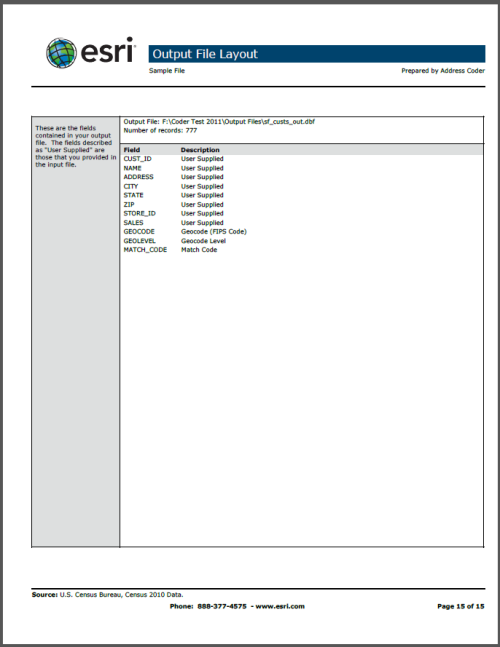On the Report Settings tab, you can indicate the reports you always want created.
Distribute uncoded records across profile: If you are doing an analysis of a file that requires all records (including those that couldn't be assigned a Tapestry code at any level) be accounted for in a Tapestry profile, check this check box and the missing records will be allocated proportionately across your profile.
Show Block Groups as Custom Base: If you are processing a large file, the number of block groups represented in that file could be in the tens or hundreds of thousands. If you are not creating Tapestry reports or aren't using block groups in your custom base, leave this check box unchecked.
Use Adult Population for base instead of Households: This will use Adult population (age 18+) instead of Households as the base on Tapestry Profile reports. This option is not available for block groups.
Show Composition of Custom Base: When creating a Tapestry Profile using this option, a report will be created that provides a detailed list of the areas included in the base used for the profile. It is not advised that you use this option if you are going to include hundreds or thousands of areas in the base calculation; that would make for a very long report.
- Match and Level Summary
This report shows how well the file geocoded, at what levels centroids were matched (top section), and at what level geocodes were matched (bottom section).

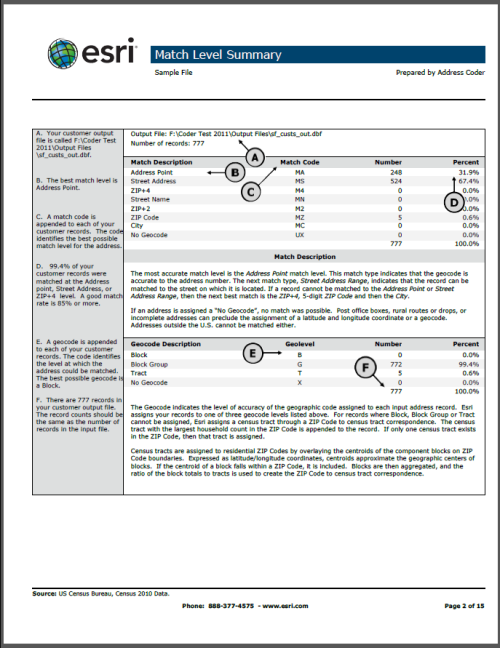
- Geographic Summary (2 page report)
This report shows where the records in the files are located geographically. It will show the top 20 states, ZIP Codes, counties, and CBSAs. The Geographic Complete reports offer the same functionality but in much greater detail, not limiting you to the top 20.
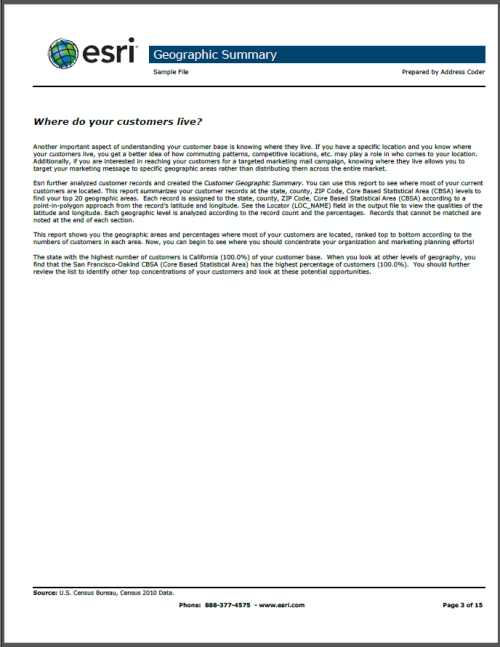
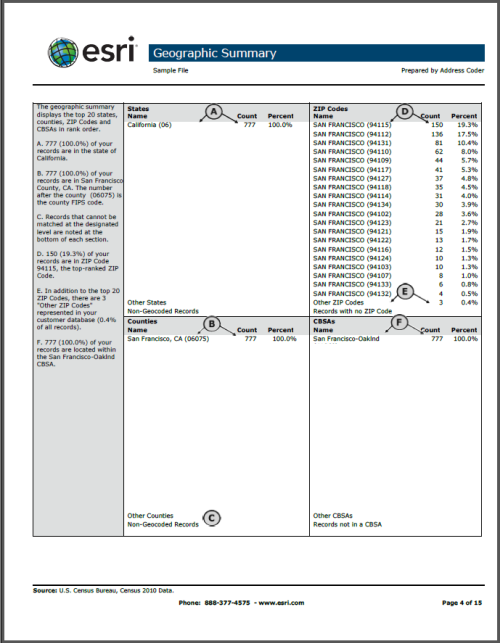
- Geographic Complete Report
This report lists the top areas (up to 200) that contain customer records. These areas (ZIP Codes, Counties, States and MAs) can be filtered using the Geographic Complete Settings button on the Reports tab.
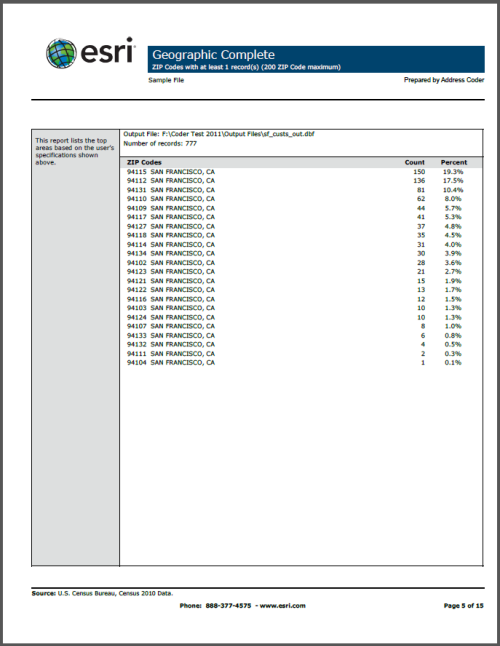
- Demographic Profile
This report provides a general feel for the demographic make up of the profiled file.
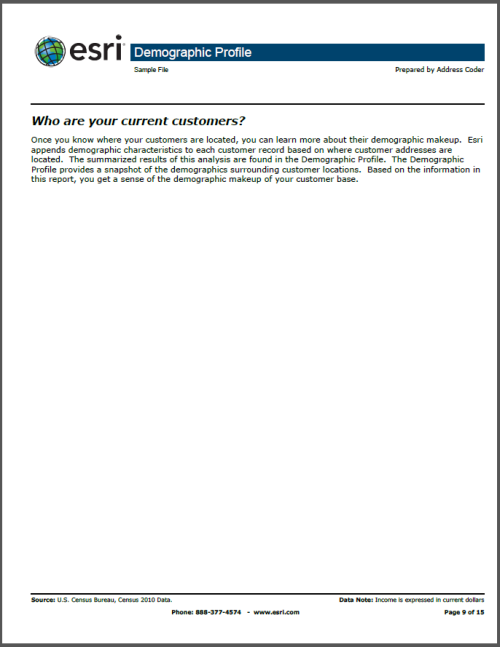
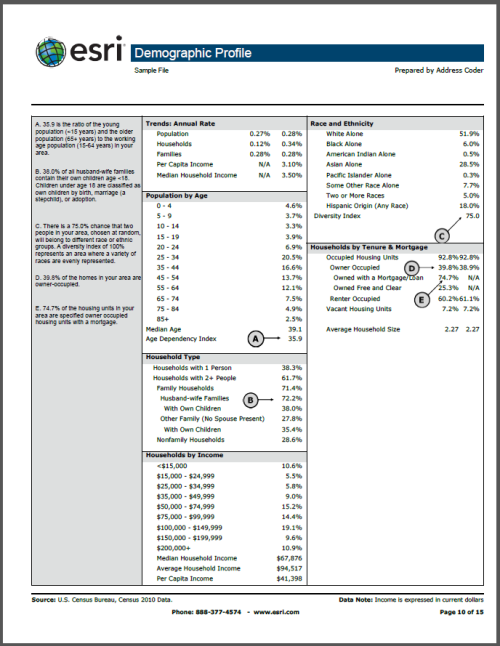
- Tapestry Profile (4 page report)
This report shows the make up of the file using Esri's Tapestry segmentation system.
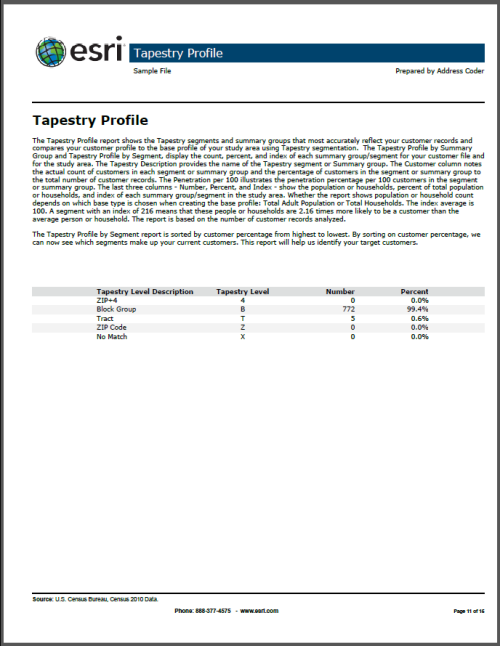
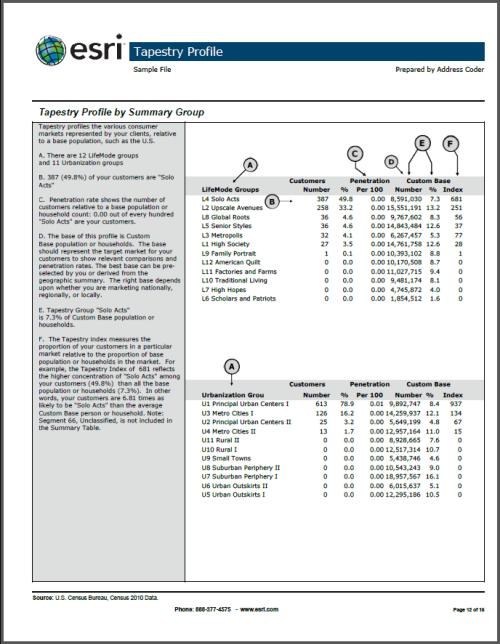
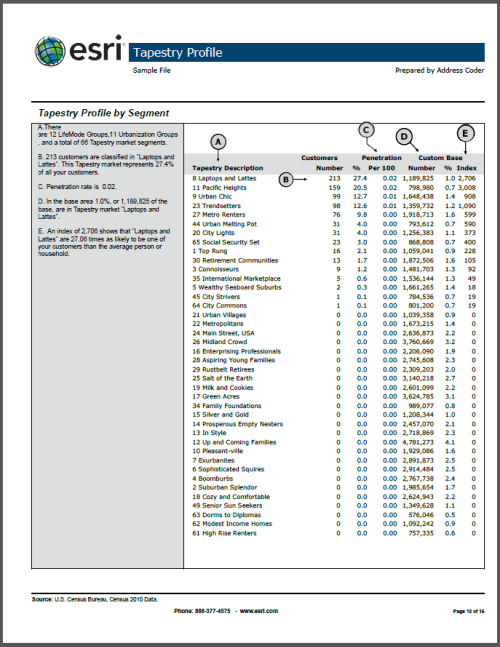
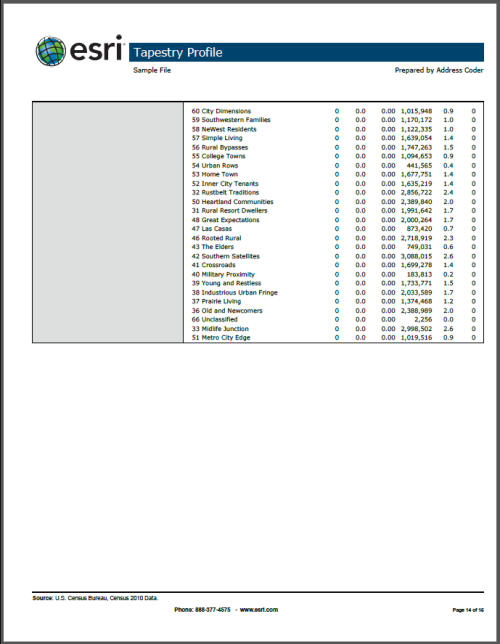
- Output File Layout
This report shows the fields in the output created by Address Coder. It lists both the input files as well as those added by Address Coder.