In peer-to-peer relationships, no feature's existence is dependent on another's. Collections are considered a type of peer-to-peer relationship and can be grouped into two different object classes: aggregations (C_AGGR) or associations (C_ASSO).
Association objects (C_ASSO) depict at least one feature that, when associated, better represents certain navigational situations. For example, a buoy that marks a wreck can be associated in S-57 to help the mariner see that a danger lies in the area. The buoy is not dependent on the wreck, nor is the wreck dependent on the buoy.
Aggregation objects (C_AGGR) are collections of features that form a higher-level collection object that better describes a system or defines a larger area. For example, an aggregation relationship can be used to form a traffic separation scheme from traffic separation lane parts, boundaries, and so forth. In the geodatabase, the collection object is stored in the PLTS_COLLECTIONS table, and its relationships to the features that make up the collection are stored in the PLTS_FREL table.
- Start ArcMap.
- On the main menu, click Customize > Toolbars > Production Editing.
- On the main menu, click Customize > Toolbars > Nautical.
- Click the Production Start Editing button
 on the Production Editing toolbar.
on the Production Editing toolbar.
- Select features from which to create one relationship.
- Click the Relationship Manager button
 on the Nautical toolbar.
on the Nautical toolbar.
The Relationship Manager window appears. It is blank by default.
- You can choose to customize your view. Go to Working with the Relationship Manager window for more information.
- Right-click Collection(s) in the tree view and click Create.
- Choose the collection type.
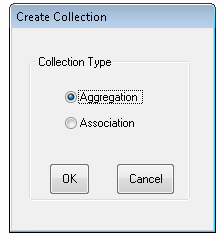
- Click OK.
The new collection relationship appears in the tree view of the Relationship Manager window.