A rounding rule interval is defined by ranges of values and a precision. The range of values for the interval specifies a minimum and maximum value. Brackets [ ] are used if you want to include the minimum or maximum in the range; parentheses ( ) exclude the value. The precision defines what the value is rounded to (the nearest 0.1 [tenth], 0.5 [half or whole number], 1 [whole number], and so on).
- Start ArcCatalog.
- Add the Rounding Rule Definition tool to a toolbar by completing the following steps:
- On the main menu, click Customize > Customize Mode.
The Customize dialog box appears.
- Click the Commands tab.
- In the Categories list, choose Nautical.
- In the Commands list, click and drag the Rounding Rule Definition button
 to a toolbar.
to a toolbar.
- Click Close.
- On the main menu, click Customize > Customize Mode.
- Click the Rounding Rule Definition button
 .
.
The Rounding Rule Definition dialog box appears.
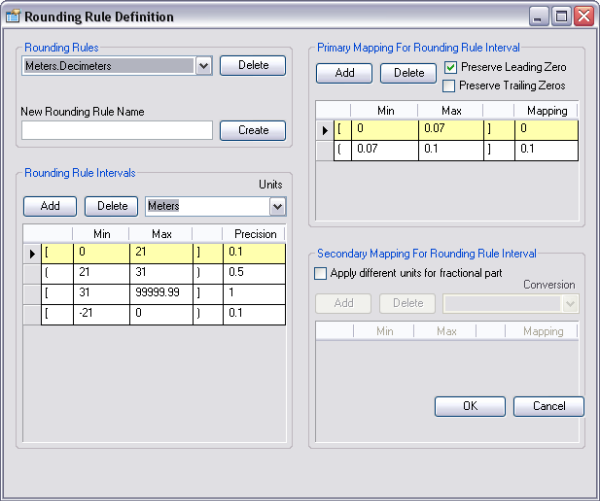
- Click the Rounding Rules drop-down arrow and choose an existing rounding rule.
- Click the record in the Rounding Rule Intervals area.
- Click the first column for the value you want to modify and change the parameter for inclusive or exclusive:
- [ ]—A bracket includes the value.
- ( )—A parenthesis excludes the value.
- Change the minimum value you want to modify by clicking in the appropriate cell.
- Change the maximum value you want to modify by clicking in the appropriate cell.
- Click the fourth column for the value you want to modify and change the parameter for inclusive or exclusive:
- [ ]—A bracket includes the value.
- ( )—A parenthesis excludes the value.
- Change the precision value by clicking in the appropriate cell.
- Repeat steps 5–10 for all values you want to modify.
- Change the settings for the primary and secondary mappings.
- Click OK.