Available with Standard or Advanced license.
When loading parcel data to the parcel fabric Local Government Information Model, parcels are separated by type in the staging environment and are loaded in separate topologies for each type. Separating parcels by type avoids overlapping parcels of different types being migrated in a single topology.
If you have a case where you need to migrate overlapping parcels in a single topology, you need to ensure that the [Line feature class] Must Not Intersect Or Touch Interior topology rule of the Load A Topology To a Parcel Fabric geoprocessing tool is not violated. For example, the overlapping polygons below will migrate successfully:
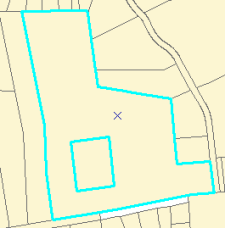
If you have overlapping polygons with lines that intersect, the [Line feature class] Must Not Intersect Or Touch Interior topology rule is violated. For example, these overlapping polygons have intersecting lines:
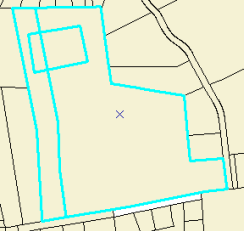
To prevent the [Line feature class] Must Not Intersect Or Touch Interior topology rule from being violated, you need to planarize overlapping parcel lines prior to migration.
Follow these steps to load overlapping parcels in a single topology to the parcel fabric:
-
First, locate and extract all the overlapping polygons:
- Create and validate a temporary topology that contains the Must Not Overlap rule on the feature class .
- In the Error Inspector window, search for all the errors resulting from the Must Not Overlap rule. Select all the errors, right-click, and click Select Features.
All overlapping polygons in the dataset should be selected.
- Extract the selected polygons to a new feature class.
Use the Feature Class to Feature Class geoprocessing tool located under System Toolboxes > Conversion Tools > To Geodatabase to save the selected polygons to a new feature class in a new feature dataset.
- Delete the selected polygons from the original parcel dataset.
- Delete the topology.
- Create lines from the extracted polygons using the Polygon To Line geoprocessing tool located under System Toolboxes > Data Management Tools > Features > Polygon To Line. Make sure to choose Identify and store polygon neighboring information on the Polygon To Line dialog box to ensure that duplicate lines are not created for neighboring polygons sharing a common boundary. COGO dimensions are generated from the line shape geometry during the migration process.
- In an edit session, select all the lines and click the Planarize Lines command on the Advanced Editing toolbar.
- Keep the default Cluster Tolerance and click OK on the Planarize Lines dialog box.
The selected lines are split at their points of intersection and the [Line feature class] Must Not Intersect Or Touch Interior topology rule will not be violated.
- Create a separate topology for the exported polygons and lines and validate it against the required set of topology rules.
- Load the topology to a parcel fabric.
- Once the loading process is complete use the Merge Parcel Courses tool to merge collinear parcel line segments into a single line. The tool merges those line segments that have been split by the planarize process.