Available with Standard or Advanced license.
The parcel fabric relies on topological correctness when representing and storing parcel data. Existing parcel datasets being migrated into the parcel fabric need to reflect a similar level of topological correctness.
The Load A Topology To A Parcel Fabric geoprocessing tool is used to load a topologically clean, validated topology of parcel feature class data to the parcel fabric. A geodatabase topology is created in a feature dataset containing a feature class of parcel lines, a feature class of parcel polygons, and, optionally, a feature class of points (parcel corners). The topology is validated against a required set of rules, and once the topology is clean, it is loaded to the parcel fabric using the geoprocessing tool.
Topology rules
When a topology is validated, features participating in the topology are validated against a set of defined rules, and violations of the rules are treated as errors. When using the Load A Topology To A Parcel Fabric geoprocessing tool, the following set of topology rules is required:
- [Line feature class] Must Be Covered By Boundary Of [Polygon feature class].
- [Line feature class] Must Not Self-Overlap.
- [Line feature class] Must Not Self-Intersect.
- [Line feature class] Must Be Single Part.
- [Line feature class] Must Not Intersect Or Touch Interior.
- [Polygon feature class] Boundary Must Be Covered By [Line feature class].
The [Line feature class] Must Be Covered By Boundary Of [Polygon feature class] rule can be marked as an exception if the line is being migrated as a connection line or road centerline to the parcel fabric. Connection lines are lines that connect parcel points to control points or lines that connect blocks of parcels. If a line is being migrated as a connection line, there should be a Category field on the source lines attribute table and the category value should be set to 3 (for connection line).
A topology can be validated in ArcCatalog or ArcMap. In ArcCatalog, the entire dataset is validated. In ArcMap, you can choose to validate a subset of the data by using either the Validate Topology In Current Extent  or the Validate Topology In Specified Area
or the Validate Topology In Specified Area  tool located on the Topology toolbar.
tool located on the Topology toolbar.
Once a topology is validated, any violations of the topology rules or errors are symbolized and displayed in the topology layer in ArcMap. Topology errors are symbolized by points, lines, and polygons.
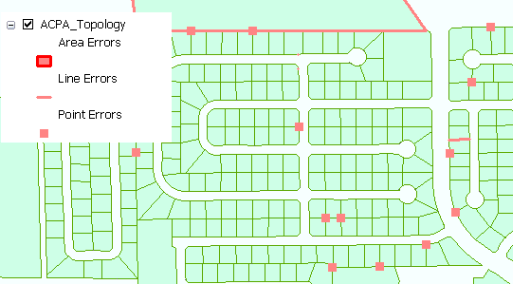
Topology errors can also be viewed on the Error Inspector dialog box  accessed from the Topology toolbar. Error Inspector lists the topology errors in the current visible extent. You can also choose to list all topology errors. Errors are listed by the rule that was violated.
accessed from the Topology toolbar. Error Inspector lists the topology errors in the current visible extent. You can also choose to list all topology errors. Errors are listed by the rule that was violated.
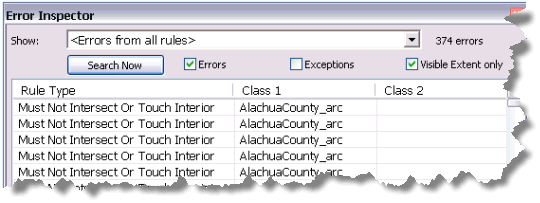
Learn more about the Error Inspector dialog box
Learn more about minimizing topology errors
Once the validated topology is clean with no errors, it can be loaded to a parcel fabric.
Using the Load A Topology To A Parcel Fabric geoprocessing tool
The Load A Topology To A Parcel Fabric tool is located in the Catalog window under Toolboxes > System Toolboxes > Parcel Fabric Tools.tbx > Data Migration. The tool can also be opened by right-clicking a parcel fabric dataset: In the Catalog window, right-click the parcel fabric dataset into which you want to import data, point to Import and click Parcels.
The Load A Topology To A Parcel Fabric geoprocessing tool can use either the parcel line or parcel polygon feature class as the Input (Topology) Feature Class; however, a topology of both a polygon and line feature class is required for loading to complete successfully.
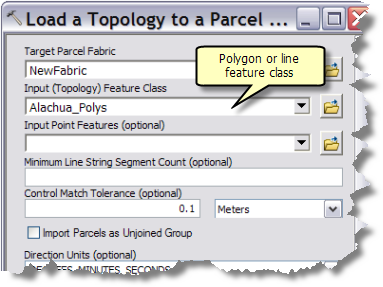
If there is a selection present on the input polygon or line feature class, only the selected features will be loaded into the fabric.
Migrating point features
Parcel point features can be optionally loaded to the parcel fabric. You would migrate existing point features to the parcel fabric when you need the user-defined attribute values on those points to be reflected in corresponding points in the parcel fabric. As with polygon and line features, if there is a selection on the point feature class layer, only the selected points will be migrated.
Minimum Line String Segment Count
This value is used to control whether or not a multisegmented boundary line is migrated as a natural boundary. Multisegmented lines or polylines are split into individual, two-point lines if the number of segments is less than the specified Minimum Line String Segment Count. If the polyline contains more segments than the specified value, it is migrated as a natural boundary. Natural boundaries follow natural features such as rivers and do not usually have COGO attributes associated with them. Line strings are used to represent natural boundaries in the parcel fabric.
Control Match Tolerance
Use this tolerance to associate points of newly loaded parcels to existing control points in the parcel fabric. Parcel fabric points are associated with existing control points if they lie closer to the control point than the tolerance specified. Use the Import Control Points wizard to load control points to the parcel fabric.
Units
Make sure the units specified for Direction Units, DirectionType, and Area Units match the units of the stored COGO values.
Radial Point Tolerance
This tolerance is used to improve topological integrity in data loaded to the parcel fabric. The center points of adjacent curves and overlapping curves will be merged into a single center point if they lie within the tolerance specified.
Accuracy Category for Inversed Lines
Automatically set the accuracy category of lines with COGO dimensions that have been generated from the line geometry during the loading process. Accuracy categories are used by the parcel fabric adjustment. If you do plan to adjust the parcels, it is important to specify accuracy categories for parcels and lines. if no accuracy category is specified, the default category of 4 is used. It is recommended that you set lines with inversed COGO dimensions to a low accuracy category of 6. Inversed COGO dimensions may be inaccurate and unreliable and should not influence the outcome of an adjustment.
Log file
During the loading process, the topology loader tool will report the loading progress and the IDs of any polygons that failed to load. This report is also automatically saved to a CadastralImport.log file in the arc folder in your temp directory. The arc folder is suffixed by four alpha-numeric characters, for example arcD121. To open your temp directory, type %temp% in the navigation bar in Windows Explorer. The temporary arc folder is deleted once ArcMap is closed, so you will need to save a copy of the log file to another location on your disk if you want to keep the file.
Loading errors
Line sequencing errors
When the topology loader tool reports a line sequencing error, it has encountered a parcel polygon that cannot be built from existing lines. During the loading process, parcel polygons are built from a sequential set of lines in the line feature class. If the topology loader tool is unable to build a parcel polygon from the lines, it reports a line sequencing error and skips the parcel. Examples of line sequence errors are dangling or undershot lines that do not connect with other lines, missing lines and duplicate lines.
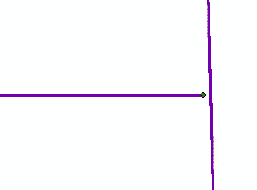
To correct a line sequencing error, open the topology loader Log file to obtain the ID of the polygon that failed to load. Use the ID to locate the polygon in the parcel polygon feature class. Examine the polygon's corresponding lines and re-enter or rectify the necessary lines such that a closed loop is formed.
Loading data to the parcel fabric Local Government Information Model
The parcel fabric can be enabled with the Local Government Information Model. When the Local Government Information Model is enabled on a parcel fabric, parcel types, attributes, and domains that reflect the editing requirements of Local Government parcel maintenance are added to parcel fabric tables. The parcel fabric layer is displayed and symbolized using the Local Government configuration, and the parcel fabric can be used in efficient and automated parcel editing workflows.
When preparing data for loading to a parcel fabric enabled with the Local Government Information Model, it is recommended that data be formatted and then loaded into a staging geodatabase. In the staging geodatabase, parcel data is separated by type and topologies are created for each parcel type. Topologies are loaded into the parcel fabric from the staging geodatabase using the Load A Topology To A Parcel Fabric geoprocessing tool.
See the Load parcel polygons workflow to load parcel polygons in the form of shapefiles or CAD files into the parcel fabric Local Government Information Model.
See the Load parcels with COGO dimensions workflow to load parcel lines with COGO dimensions to the parcel fabric Local Government Information Model.