Available with 3D Analyst license.
You can view your 3D data in either ArcGlobe or ArcScene. There are a variety of options available for navigating your 3D view.
The viewable area of a 3D view is driven by the location of the camera (known as the observer position) and the point on which it is focused (the target position). All the 3D navigation methods operate by manipulating the observer and target positions in x,y,z.
The 3D Navigation tools allow you to interactively navigate the 3D view. Some of these tools are similar to the tools you use in ArcMap. Other tools are specialized for navigating in 3D. A few tools are specific to ArcGlobe only.
You can also navigate the 3D view without interactive tools using these workflows:
- Zooming to the full extent of all your data
- Zooming to the extent of one or more layers
- Using the Find tool and zooming to a feature
- Using a selection query and zooming to a selection set
- Creating and consuming a set of 3D bookmarks for the 3D view
3D navigation concepts
Navigation in 3D is done via the use of a camera object. All 3D views have a single camera containing an observer location (where the camera is placed within the 3D view) and a target location (the 3D point that the camera aims toward).
All the 3D navigation methods operate by manipulating the observer and target positions in x,y,z.
For example:
- Move the observer location to view the same point from a different angle.
- Move the target location to view a different point from the same location.
- Move both the observer and target locations to fly through the 3D view or move to a new area entirely.
Observer-target relationship
One way to visualize the observer and target relationship is to view it as a line that you look along. At the start of the line is the camera (observer), and at the end is the center of your view (target). Both ends of the line are located in x,y,z within the 3D view.
The observer-target line must follow rules based on the active 3D navigation tool.
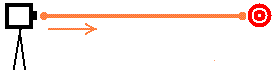
There are three combinations of observer-target manipulation:
- Moving observer, fixed target
The observer can move, but the center of the view remains fixed to a 3D location. This is similar to walking around a fire hydrant while always looking at the top of it.
- For example, the Navigate
 tool
tool
- For example, the Navigate
- Moving observer, moving target
Both ends of the line can move independently. This is similar to looking out the window of a plane as it comes in to land.
- For example, the Walk
 tool
tool
- For example, the Walk
- Fixed observer, moving target
The center of the 3D view moves, but the observer remains fixed to a 3D location. This is similar to standing still and swiveling your head.
- For example, the Target
 tool
tool
- For example, the Target
Global mode
The observer can move anywhere, but the target is locked to the center of the planet.
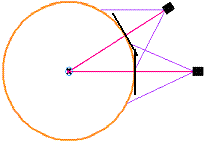
This gives a top-down (2D) view of the globe, regardless of where you navigate, and is only applicable in ArcGlobe.
Surface mode
The observer can move anywhere, but the target is locked to a fixed 3D position (usually on a 3D surface).
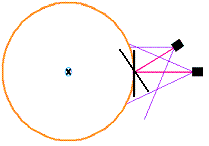
This gives a 3D perspective view and is an optional mode in ArcGlobe.
Fly mode
The observer and the target can move anywhere.
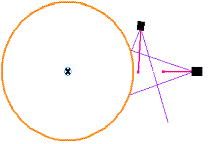
This gives a 3D perspective view and is an optional mode in ArcGlobe.
Because moving both the camera and the target simultaneously can be a complicated experience, the active 3D navigation tool places limits on how the two points are moved. For example:
- The 3D Pan tool moves both the observer and target positions together, allowing you to move laterally through your 3D view without changing the observer height and relative direction in which you are looking.
- The Fly tool requires that the camera chase the target in x,y,z and is much like flying a virtual plane.