One of the initial steps in using symbol level drawing is to have a drawing order in mind for the sets of features that you want to display in your map, and how you will organize these features into layers and within layers by their symbols.
Group layers are often very helpful for adding additional control over the drawing order for various layers.
Learn more about symbol level drawing
Steps for using symbol level drawing
- Open the Layer Properties dialog box for the layer or group layer that you want to draw using symbol levels in the table of contents and click the Symbology tab.
- Click the Advanced button and click Symbol Levels in the drop-down list. If you're working with a group layer, click the Symbol Levels button on the Group tab of the Group Layer Properties dialog box.
- Check Draw this layer using the symbol levels specified below.
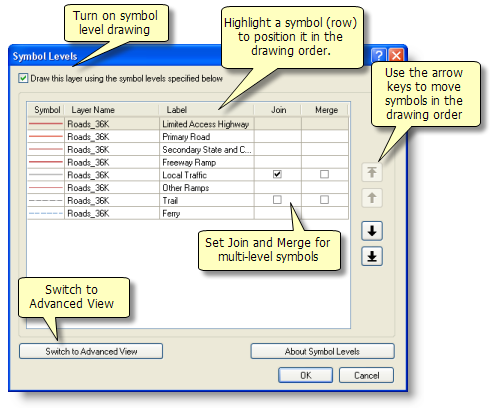
The symbol list in this panel shows the drawing order. Symbols at the bottom of the list are drawn before symbols at the top. - Change the symbol drawing order by moving symbols up and down in the symbol list with the arrows or by dragging and dropping them.
- For multilevel symbols, you will see check boxes in the Join and Merge columns. Check the Join box for a symbol to achieve a blending effect for all connected features drawn with this symbol.
- Use Merge to achieve a blending effect for features drawn with different symbols. Check the Merge box for a symbol to blend that symbol with the symbol directly above it in the symbol list.
- Click OK to apply these changes and to return to the main Symbology tab.
Using symbol level drawing with group layers
When you enable symbol level drawing for a group layer, you specify the draw order for each symbol for all the feature layers contained by the group layer. Drawing occurs similarly to the simple feature layer case. The symbol level drawing order in the group layer will control the drawing sequence. All the symbols for all the layers contained by the group layer are part of the drawing sequence, and you specify the order in which your feature symbology is drawn by arranging the order of this list.
Using the Advanced View for symbol level drawing
Using the Advanced View of the Symbol Levels dialog box provides added control by enabling you to set the drawing order of symbol layers within each multilayer symbol.
Steps:
- Open the Symbol Levels dialog box for your layer or group layer and turn on symbol level drawing.
- On the bottom left, click the Switch to Advanced View button. You will see the advanced display.
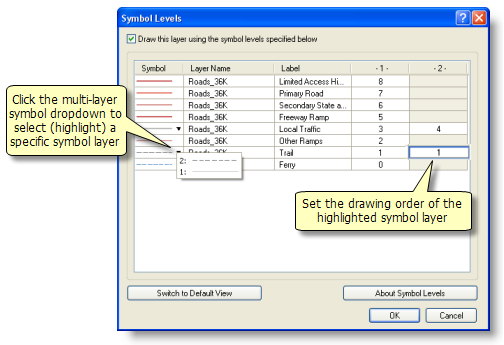
In the Advanced View, the columns list the drawing order of each symbol (including a multilayered symbol's layers). - Double-click a symbol to change its properties, if needed.
- Click a multilayer symbol to identify each of the symbol's layers. Selecting a layer will highlight its drawing order in one of the right-hand columns, which list the layers in each multilayer symbol and their drawing order.
- Double-click the highlighted column to enter the symbol's drawing order (or the drawing order for each layer in a multilayered symbol). Lower numbers are drawn before higher numbers. A layer with a level value of zero (0) will be drawn first. In Advanced View, drawing order is determined by the values you type in the columns, not the order of the symbol list.
- Click OK to apply these changes and to return to the main Symbology tab.