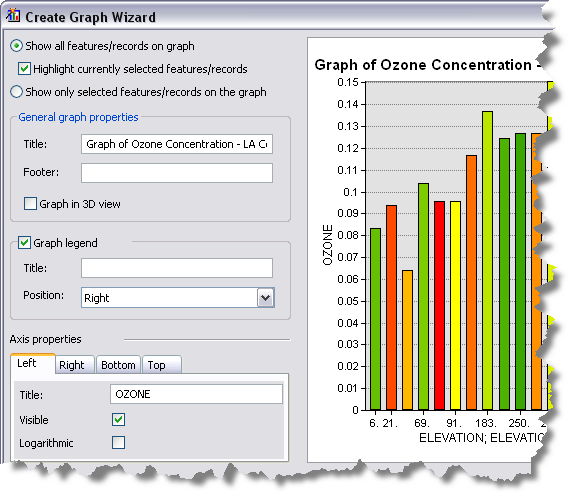Before designing and creating a graph, you should determine what information you want to convey. Decide whether you want to illustrate data trends, relationships, distributions, or proportions in your data. Do you want to track changes over short or long periods of time? Determine the relationship between different variables? Compare different groups of variables or track changes over time? Deciding what it is you want to do will help you select the appropriate type of graph to use.
Your graph can be created for all features in a dataset or just selected ones. The dataset can be a feature class, a layer, an integer raster, or tabular data. Keep in mind that some graph types are designed to effectively display a limited amount of data, so choose your graph type appropriately. Alternatively, you might consider making more than one graph.
Learn about the types of graphs
Create Graph Wizard
Create Graph Wizard will lead you through the steps necessary to create a graph in ArcMap, ArcGlobe, or ArcScene. To create a graph, the basic procedure (common to all the available types) is as follows:
- Click the View menu, point to Graphs, then click Create Graph
 .
. - Choose the graph type.
- Set the data source.
- Choose the field to graph.
- Set the color properties for the graph. See Fundamentals of setting the colors of a graph.
- Add additional series. See Using series with graphs or Graph functions.
- Click Next to proceed to the second page of the wizard to set the general properties of the final graph (title and so forth).
- When done, click Finish to accept your settings and create the graph. The graph is created in the ArcGIS application as a floating window.
You can refine the graph by returning to the wizard and making changes. To do this, right-click on the graph and click Properties. See Fundamentals for modifying graphs for more information about making specific changes.
Furthermore, by right-clicking anywhere within your graph, you will access the graph options context menu. This allows modification of the display and storage of the graph.
The first page of the graph wizard appears similar to the following: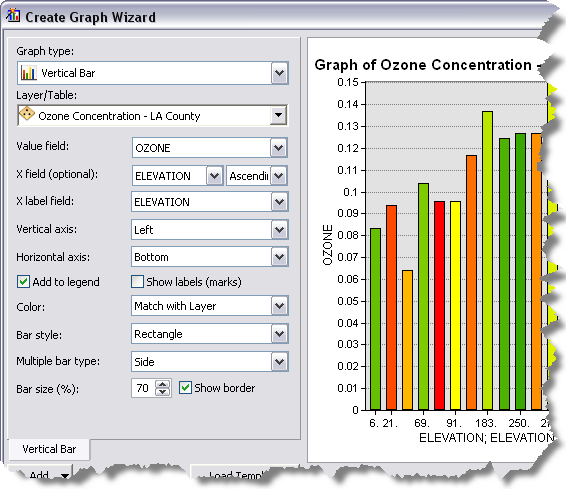
The controls displayed on Create Graph Wizard vary slightly depending on the type of graph that is being created.
The second page of the wizard is where you set general properties of the graph: