Graph axis characteristics can be managed from the Advanced Properties dialog box. The scales of the axis are set automatically when a series is added to the graph, and by default, the left and bottom axes will be enabled.
Using the Advanced Properties dialog box for a graph, it is possible to modify axis properties such as position, borders, margins, gradients, and shadows. You can access the Advanced Properties dialog box by right-clicking on a graph directly and clicking the Advanced Properties option. You can also open the dialog box in the Graph Manager.
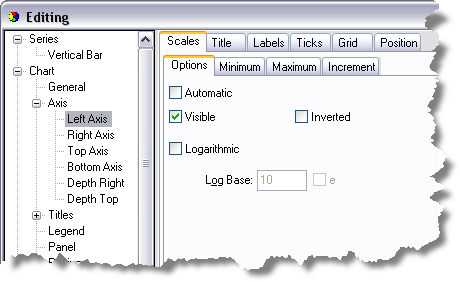
- Click Axis under Chart.
- Choose the axis you want to modify from the Axes list.
- Click the Scales tab to set the scale (numeric range) for that axis.
- By default, the Scale will be set to Automatic, and the best axis scale range is selected to fit the data. To define the scale yourself, click the Automatic setting off.
- The major units of the scale can be altered by clicking the Change button and setting the desired increment.
The number of minor units in one major unit can be controlled by Count on the Minor tab.
- Click Close when done.