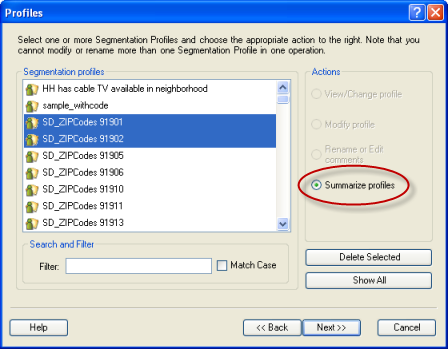Overview
Use Manage Profiles to manage the customer, geographic, or survey profiles you created in Business Analyst. You can view, modify, delete, and rename existing profiles.
Input Prerequisites
You must have profiles created in Business Analyst.
Also, if you add two profiles such as customers who have three or more visits and customers who have spent more than $100, you will not generate a profile of customers who have three or more visits and spent more than $100. This option simply adds together the number of customers (and volume) in segment 1 in the first profile to the number of customers in the second profile to come up with the summarized number of customers (and volume) in segment 1, and repeats this process for all segments. Thus, you have a profile of customers who visited three or more times or spent more than $100, and your profile double counts any customer who did both.
To create a profile of customers who really visited more than three times and spent more than $100, return to your customer file and create a new table with just the customers who meet both criteria and create a new profile from that table.
Search and filter
Use the Filter text box in the Search and Filter area to find specific profiles. For example, you could type cable to show only profiles where cable appears in the name.
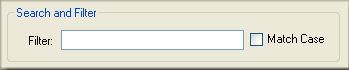
Summarize profiles
You can summarize multiple profiles by selecting them and clicking the Summarize Profiles option. This adds the counts and volumes for each segment across all selected profiles. You might do this to add customers from one ZIP Code with customers from another to create a profile of all customers in those two ZIP Codes, but it would not make sense to do this for unrelated profiles. You would not do this to add your customer profile to a survey profile, for example, since these two profiles are not related.