Available with Data Reviewer license.
After you create a composite check, you can change its title. Changing the check title will change the check title that is displayed in the Reviewer Batch Job Manager, Batch Validate dialog box, and the Reviewer table. This may be necessary to do as you change properties on the composite check or the checks within the composite check.
When you make changes to any part of the composite check, you need to save the batch job again.
- Start ArcMap.
- On the main menu, click Customize > Toolbars > Data Reviewer.
- Click the Reviewer Batch Job Manager button
 on the Data Reviewer toolbar.
on the Data Reviewer toolbar.
The Reviewer Batch Job Manager dialog box appears.
- Click Open.
The Select a Batch Job File dialog box appears.
- Navigate to the batch job that contains the composite check you want to open.
- Click Open.
The Reviewer Batch Job Manager dialog box appears with the composite check and the group in which it is included.
- Double-click the name of the composite check you want to edit.
The Composite Check Properties dialog box appears.
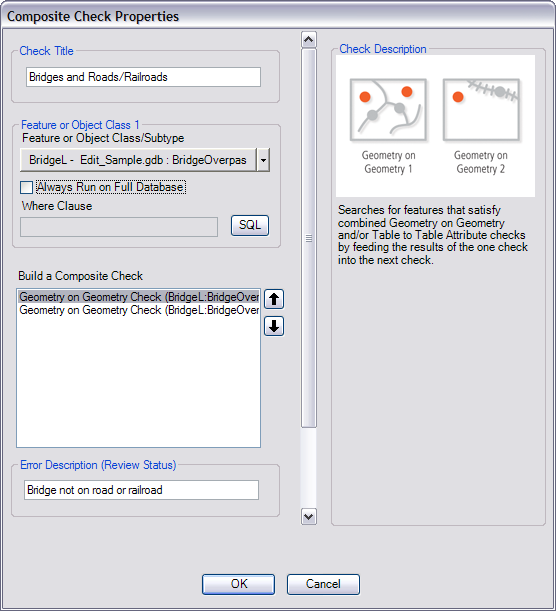
A composite check that checks for bridges on roads and railroads - Delete the existing text in the Check Title text box.
- Type a new name for the check.
- Click OK.
The Reviewer Batch Job Manager dialog box appears.
- Save the batch job that contains the composite check.
- Click OK.