The symbology that results from an automated process is a starting point for chart creation. Cartographers usually need to edit the resulting symbols and annotation to remove overprinting and improve the clarity and legibility of the chart. Edits made to representations do not affect the underlying geometry when using the Nautical symbology configured for paper chart products that are provided with ArcGIS for Maritime: Charting.
Remove symbols from charts when their omission improves visual communication without decreasing the ability to navigate safely.
- Start ArcMap.
- Open the product map document.
- On the main menu, click Customize > Toolbars > Production Editing.
- Click the Production Start Editing button
 on the Production Editing toolbar.
on the Production Editing toolbar.
- If necessary, add the Nautical Editing Cartography toolbar from the main menu by clicking Customize > Production > Toolbar Settings > Nautical Chart Production.
- Click the Select tool
 on the Nautical Editing Cartography toolbar.
on the Nautical Editing Cartography toolbar.
- Ensure that the target layer is selectable.
- Select the symbol you want to hide.
- Click the Representation Properties button
 on the Nautical Editing Cartography toolbar.
on the Nautical Editing Cartography toolbar.The Representation Properties dialog box appears.
- Click the Drawing tab.
- Uncheck the Visibility check box.
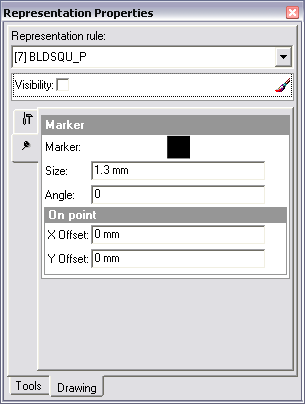
- Click the Save Edits button
 .
.
- Click the Stop Editing button
 on the Production Editing toolbar.
on the Production Editing toolbar.
The geodatabase becomes uneditable. If you have made edits, you will be prompted to save the changes if you want.