The symbology that results from an automated process is a starting point for chart creation. Cartographers usually need to edit the resulting symbols and annotation to remove overprinting and improve the clarity and legibility of the chart. Edits made to representations do not affect the underlying geometry when using the Nautical symbology configured for paper chart products that are provided with ArcGIS for Maritime: Charting.
All line symbols come preconfigured with a geometric effect called Suppress. This geometric effect allows you to hide, or suppress, sections of a line by inserting control points at the locations along the line where you want to begin and end suppressing the line symbology. To use the Suppress geometric effect on a line feature, perform the following steps.
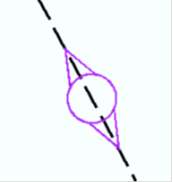
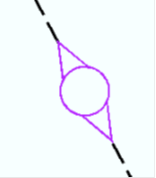
- Start ArcMap.
- Open the product map document.
- Click the Production Start Editing button
 on the Production Editing toolbar.
on the Production Editing toolbar.
- Make the feature layer you want to suppress selectable.
- Click the List By Selection button
 on the Table Of Contents window.
on the Table Of Contents window.The List By Selection view displays one or more lists in the Table Of Contents window.
- Locate the layer.
- If you find the layer is in the Not Selectable list, click the Click to toggle selectable button, which appears dimmed.
- If you don't find your layer in the Not Selectable list, or there is no Not Selectable list, it is already selectable.
- Click the List By Selection button
- Click the Select tool
 on the Nautical Editing Cartography toolbar.
on the Nautical Editing Cartography toolbar.
- In the data frame, select the symbol for which you want to suppress line symbology.
- Click the Insert Control Point tool
 on the Nautical Editing Cartography toolbar.
on the Nautical Editing Cartography toolbar. - Click where you want to begin suppressing the line symbology.
- Click again on the line where you want to end suppressing the symbology.
The line symbology is suppressed between the inserted control points.
- Click the Save Edits button
 on the Production Editing toolbar.
on the Production Editing toolbar.