Summary
Collapses small, open configurations of road segments that interrupt the general trend of a road network, such as traffic circles, for example, and replaces them with a simplified depiction.
Configurations are collapsed regardless of road class if the diameter across the open area is less than or equal to the Collapse Distance parameter. All uncollapsed roads from the input collection are copied to the output feature class.
To learn more, see How Collapse Road Detail works.
Illustration
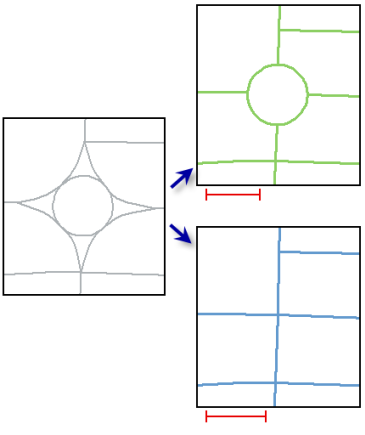
Usage
Dense blocks of streets or other complex arrangements are not collapsed or thinned out. Consider using the Thin Road Network tool to reduce the density of streets.
Circles, or similar open road details, that are connected to divided roads are not collapsed to avoid creating very small road segments. Consider running the Merge Divided Roads tool first to create a single road and collapse the circles after.
If a circle or other open road detail cannot be modified without impacting network connectivity, collapse does not occur.
Consider running this tool more than once at different collapse distances to create output suitable for different scales.
Processing large road datasets may exceed memory limitations. In this case, consider processing input data by partition by identifying a relevant polygon feature class in the Cartographic Partitions environment setting. Portions of the data, defined by partition boundaries, are processed sequentially. The output feature class is consistent at partition edges.
Syntax
CollapseRoadDetail_cartography (in_features, collapse_distance, output_feature_class)
| Parameter | Explanation | Data Type |
in_features | The input features containing small enclosed road details, such as traffic circles, to be collapsed. | Feature Layer |
collapse_distance | The diameter of or distance across the road detail that is to be considered for collapse. | Linear unit |
output_feature_class | The output feature class containing the collapsed features—features that were modified to accommodate the collapse—and all unaffected features. | Feature Class |
Code Sample
CollapseRoadDetail tool example (Python window)
The following Python window script demonstrates how to use the CollapseRoadDetail tool in immediate mode.
import arcpy
from arcpy import env
env.workspace = "C:/data/cartography.gdb/transportation"
arcpy.CollapseRoadDetail_cartography("roads.lyr", "250 Feet", "roads_collapse_250")
Environments
Licensing Information
- ArcGIS for Desktop Basic: No
- ArcGIS for Desktop Standard: No
- ArcGIS for Desktop Advanced: Yes
Related Topics
- An overview of the Generalization toolset
- Understanding conflict resolution and generalization
- Automating conflict resolution and generalization workflows with geoprocessing
- Merge Divided Roads
- How Merge Divided Roads works
- Generalizing large datasets using partitions
- Thin Road Network
- How Thin Road Network works
- Create Cartographic Partitions
- Cartographic Partitions (environment setting)