Investigating emergency response times
Prompted by a series of articles about emergency response times in a nearby large metropolitan area, a reporter for the local newspaper is writing an article on fire response times in her small city. To accompany the article, the reporter wants to include maps showing the areas of the city within a four-minute drive of a fire station. Her research has found that's a common standard for many cities.
Creating drive-time areas
To create the maps, the reporter will create drive-time areas around each fire station. Drive-time areas display the area within a specified distance or drive time of a location—in this case, four minutes.
To start, the reporter adds the locations of fire stations from
the city's online GIS database. After opening the drive-time
analysis tool, she sees that she can specify the drive time using
different traffic conditions by selecting a day of the week and
time of day. She decides to see if the area covered within
four minutes of a fire station changes during heavy and light
traffic—say Friday afternoon rush hour versus 2:00 a.m. on a
weekday. Including these maps will add some more interest to her
story.
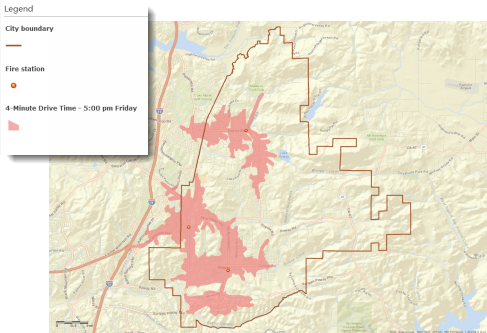
The maps show that while a large portion of the city is covered within a four-minute drive time of a fire station, several neighborhoods are not. And during Friday afternoon rush hour, even more neighborhoods are more than four minutes from a station. She makes a note to interview community leaders in these neighborhoods.
Which areas are farthest from a station?
The reporter then decides to see how many minutes away from a station the farthest parts of the city are. She sees that she can create several drive-time areas at one time by entering multiple drive times. She enters 6, 8, 10, and 12 minutes. To assume the worst-case scenario, she again specifies Friday afternoon rush-hour traffic.
As it turns out, most of the city is within a six-minute drive
time of a fire station, and almost all of the city is within eight
minutes—including all of the densely populated areas. However,
there are a few streets in the easternmost part of the city that
are more than 12 minutes from a fire station, at least in
rush-hour traffic. Interestingly, there are neighboring communities
to the west that are closer to a city fire station than some areas
inside the city limits.
With the maps in hand, the reporter can add some angles to her story that she hadn't considered at the outset. After the story—complete with maps—appears on the paper's website, the city council decides to take up the subject at their next meeting. They send a request to the fire chief to attend to discuss what needs to be done to ensure more of the city can be reached within a four-minute drive time of a fire station.
Workflow using ArcGIS Online
Find areas within a four-minute drive time of a fire station during both light and heavy traffic conditions
-
In ArcGIS Online, use the Create Drive-Time Areas tool to find areas within four minutes of a fire station on a typical Tuesday morning at 2:00 a.m. Use the Dissolve option to create a single area rather than individual areas for each station.

- Use Create Drive-Time Areas to find areas within four minutes of a fire station on a typical Friday afternoon at 5:00 p.m.

Find out how many minutes from a fire station the farthest parts of the city are
- Use Create Drive-Time Areas to find areas within 6, 8, 10, and 12 minutes of a fire station on a typical Friday afternoon at 5:00 p.m.

Workflow using ArcGIS Desktop
To create the routes in ArcGIS Desktop, you use the Network Analyst service area solver. You'll need ArcGIS Network Analyst extension installed and a street network dataset that contains traffic information.
If you don't have the extension or the network dataset, an alternative is to use the GenerateServiceAreas ready-to-use service—the street and traffic data are provided for you. The routes are calculated using ArcGIS Online (you will need an ArcGIS Online account) and added to ArcMap so you can create the final maps using the more powerful mapping capabilities in ArcGIS Desktop.
Both approaches are described below.
Create drive-time areas from fire stations using Network Analyst
- In ArcGIS Desktop you use the Network Analyst service area solver to create drive-time areas. You will need to have ArcGIS Network Analyst extension installed, and a street network dataset that contains traffic information. First, add the Network Analyst toolbar and create a New Service Area.

- Open the ArcGIS Network Analyst extension window. Right-click Facilities, and select Load Locations to load the fire stations.

- Right-click Service Area in the table of contents and select Properties. On the Analysis Settings tab, set the drive time (Default Breaks) to 4 minutes and specify the day of week (Tuesday) and time of day (2:00 am).

- Click Solve on the Network Analyst toolbar to calculate and display the drive-time areas.

- To save the drive-time polygons, export them and add them to your map when prompted.
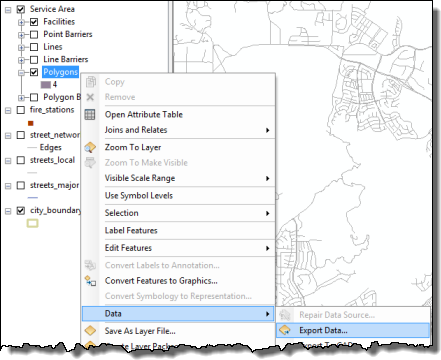
- To find areas within four minutes of a fire station on a typical Friday afternoon at 5:00 p.m., open the Service Area layer properties dialog box again, and on the Analysis Settings tab, change the Time of Day and Day of Week settings to 5 PM on Friday. Then click the Solve button on the Network Analyst toolbar, and export the resulting drive-time polygons, as before.

- To find areas within 6, 8, 10, and 12 minutes of a fire station on a typical Friday afternoon at 5:00 p.m., open the Service Area layer properties dialog box, and on the Analysis Settings tab, change the Default Breaks to 6, 8, 10, and 12 minutes. Once again click the Solve button on the Network Analyst toolbar, and export the resulting drive-time polygons.

Create drive-time areas from fire stations using the Generate Service Areas service
- From ArcMap, log in to your
ArcGIS Online account. Then, in the Catalog window, open the GenerateServiceAreas service.
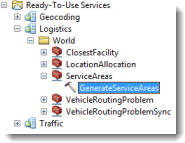
- To find areas within four minutes of a fire station on a Tuesday at 2:00 a.m., set the parameters as shown below. When you run the tool, the drive-time polygons are added as a new layer to the map.

- To save the polygons, use the Export Data option.

- To find areas within four minutes of a fire station on a typical Friday afternoon at 5:00 p.m., open GenerateServiceAreas again and set the time of day and day of week to 5 PM on a Friday. Then run the tool and export the resulting drive-time polygons, as before.
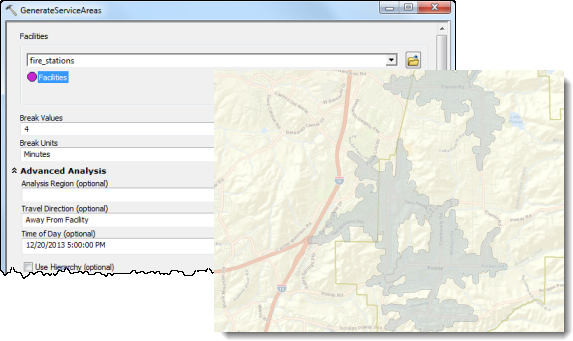
- To find areas within 6, 8, 10, and 12 minutes of a fire station on a typical Friday afternoon at 5:00 p.m., open GenerateServiceAreas, set the Break Values to 6, 8, 10, and 12 minutes, and set the date and time. Once again run the tool and export the resulting drive-time polygons.

Automation using ArcGIS Desktop
The ArcGIS Desktop workflow can be automated by creating a model, as shown in this diagram. The model allows you to specify the time of day/day of week and break values each time you run it.