Block adjustment has a set of tools designed to improve the georeferencing accuracy of a mosaic dataset. The tools not only account for the real world location, but also adjust for matching between overlap images of a mosaic dataset using the block adjustment computation. It is one of the important steps in creating a seamless ortho mosaic from a collection of remote sensing images.
What is block adjustment
Block adjustment is a technique used in photogrammetry. It is used in mosaicking satellite images or aerial photographs for an area or a project—which is called a block. Block adjustment is the process of computing adjustment (or transformation) based on internal relationship between overlap images, ground control points (GCPs), a camera model, a DEM, and applying the adjustment to the images within a block. It consists of the following three key parts:
- Tie points—Minimizes the misalignment between images.
- GCPs—Georeferences the images to the ground.
- Triangulation—Computes the transformation by minimizing and distributing the errors among images and control points.

Block adjustment is an important step in creating orthorectified image mosaics in ArcGIS. The diagram above shows where a block adjustment fits into an imagery workflow. Block adjustment applies to a set of images with overlaps and overlaps of 30 percent or more produce better results. Images with no overlap do not need block adjustments. After adding images to a mosaic dataset, more often you will notice slight shifts between images even though orthorectification has been applied. The misalignments should be corrected before color correction and seamline operations are performed. If the images cover areas of rough terrain, a high resolution DEM is recommended when adding raster data to the mosaic dataset to get accurate results.
In ArcGIS, the block adjustment solution contains a set of geoprocesing tools to apply a block adjustment. Also, there is the Block Adjustment Window for the quality control of the tie points and control points. The Block Adjustment window provides you tools to review errors, and edit points that have high errors. These block adjustment tools provide a solution for nonrigorous triangulation engine for rational polynomial coefficient (RPC), and frame camera misalignments. The tools can also support third-party rigorous triangulation engines for RPC.
Overview of steps
The basic workflow to perform block adjustments in ArcGIS is as follows:
- Create a mosaic dataset.
- Prepare control points and compute tie points.
- Append and analyze the control points and tie points.
- Compute the adjustment.
- Apply adjustments to the mosaic dataset.
Here is a diagram of the complete block adjustment workflow. The boxes and lines in black are mandatory steps. The lines and boxes in blue are optional steps for a more accurate result.
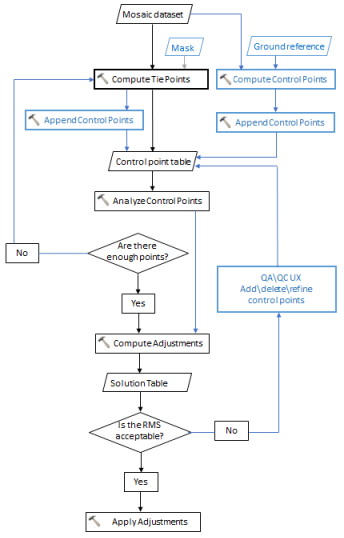
Prepare your mosaic dataset
- Create a mosaic dataset using the Create Raster Dataset tool.
- Add the data with the Add Rasters to Mosaic Dataset tool using the appropriate raster type.
- After adding data, use the Build Footprints tool, to remove the black areas surrounding your images.
Prepare the control points and tie points
There are three types of control points involved in block adjustments: ground control points (GCPs), tie points, and check points. The block adjustment result relies on adequate and well distributed tie points and GCPs. Creating the control point table is an important step in block adjustments. The control point table contains the following fields:
- ImageID—Image identification using the ObjectID from the mosaic dataset footprint table.
- PointID—Point identification within the point set.
- Type—Indicates the point type.
- 1 means tie point.
- 2 means ground control point.
- 3 means check point.
- Status—Control points with status value 0 will not be used in computation.
- Score—A number indicating the quality of the tie point; the smaller the better the quality.
- Rays—The number of ties within a point set.

Tie points
A tie point is a point that may not have known ground coordinates, but is visually recognizable in the overlap area between two or more images. The corresponding positions of the tie point in each overlapped image are identified and measured. The image below shows tie points depicted as black diamonds. Tie points can be computed based on automatic image matching techniques using the Compute Tie Points tool. Some types of feature, such as large water bodies, desert areas, or cloudy areas, are difficult to find matches within the overlap areas. Since these areas can cause poor results, these areas should be excluded from the computation by defining a mask. Tie points can also be entered manually using the Block Adjustment window.

Ground control points
Ground control points, shown as blue stars in the figure above, are identifiable features located on earth surfaces that have known ground coordinates x,y, and z.
The GCPs can be prepared in three ways:
- Survey points that come in a form of x,y,z. You can input the coordinates into the control point table using the Block Adjustment window.
- Ortho rectified image chips. If you have image chips for some features or locations within your block, create a mosaic dataset from these image chips, and compute control points from your mosaic dataset using the Compute Control Points tool, then add it to the control point table.
- Ortho rectified image service. You can also compute control points based on a single ortho rectified image or image service, and add them to the control point table check points. Check points are known ground control points, but instead of them being used in computing adjustment, they are used in checking the accuracy of adjustment computation.
Check points
Check points are known ground control points that are used only for checking the accuracy of the adjustment; these points are not used in computing the actual adjustment. Enter the check points just as you would add a regular control point but later change the status of the ground control point to a check point.
After the control point table is prepared, you can analyze the control table based on the distribution and quality of the points, recompute tie points for areas that require more tie points, and append them to the control point table. Repeat this process until you obtain a satisfying control point table. Once the control point table is ready, you can compute the solution table using the Compute Block Adjustments tool.
- Run the Compute Tie Points tool.
- If you want your mosaic dataset to have ground control points to a reference image, run the Compute Control Points tool.
- Run the Append Control Points tool to merge the control points and tie points together.
- Run the Analyze Control Points tool to see if the set of points is sufficient and well distributed.
- If the control points are satisfactory, you can compute the adjustments.
Yes
If the control points are acceptable, proceed to the next step.
No
If the RMS is not acceptable, use the Block Adjustment window to edit the control points.
Compute adjustments
The Compute Block Adjustments tool computes transformation for each image by removing blunders of the control points and minimizing RMS for the whole image block. ArcGIS provides two adjustment methods out-of-the-box: zero order polynomial and first order polynomial. These two methods construct transformations in map space. Map space uses points that have been orthorectified by a mosaic dataset. As the two methods are independent to the camera models, it can be used in adjustment of mosaic datasets created from both frame camera and satellite images.
Computing adjustment produces two outputs:
- The solution table that contains transformation for each image and the corresponding RMS.
- The solution point feature class, which contains all control points together with residuals and a status value indicating whether the points have been used in the computation.
The solution table can then be applied to the mosaic dataset to get the adjusted mosaic dataset. For an example of a workflow, see Creating accurate mosaic dataset items.
- Run the Compute Block Adjustments tool.
- Analyze the solution table using the Block Adjustment window to see if the residuals and RMS are acceptable.
Yes
If the RMS is acceptable, proceed to the next step.
No
If the RMS is not acceptable, use the Block Adjustment window to edit the control points.
Apply the adjustments
Once you have an acceptable computation of the adjustments, you can apply the adjustment to the mosaic dataset to persist the adjustments that you have calculated.
- Run the Apply Block Adjustments tool.