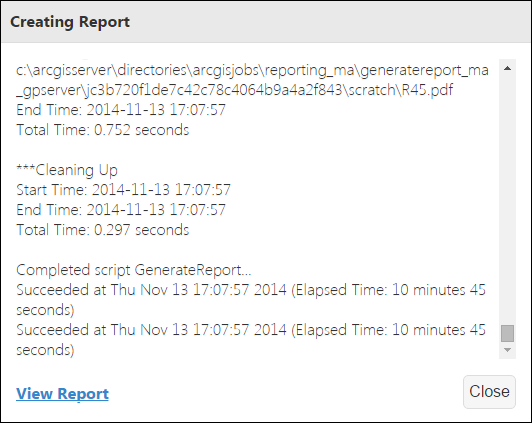A report can be run either at the end of the configuration of the report or by selecting a saved report configuration. Below are the steps to run a report.
- Configure a new report or load a saved report configuration.
- Click Run Report
 to generate a report.
to generate a report. - After report generation is complete, click View Report to view your report.